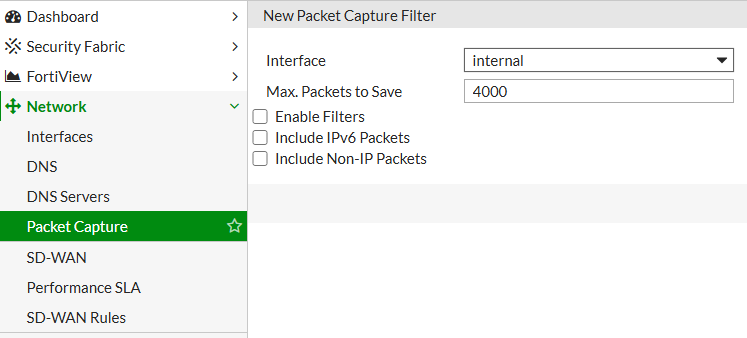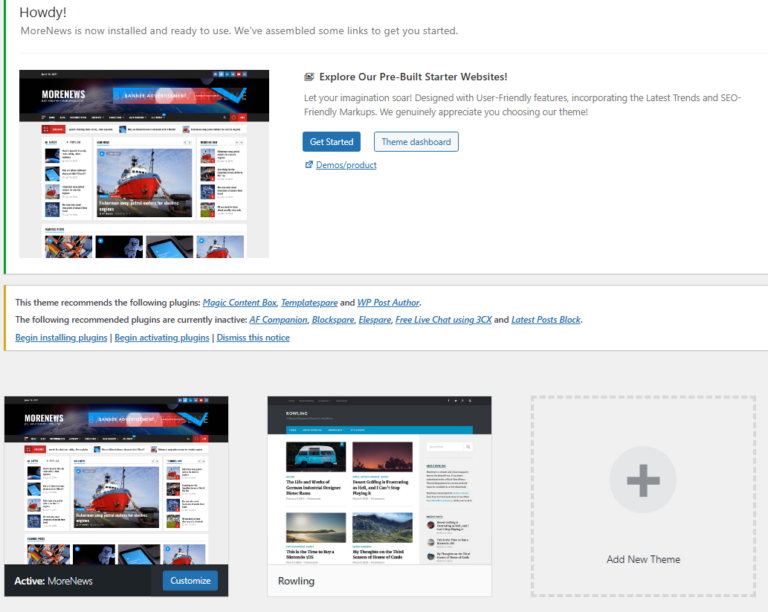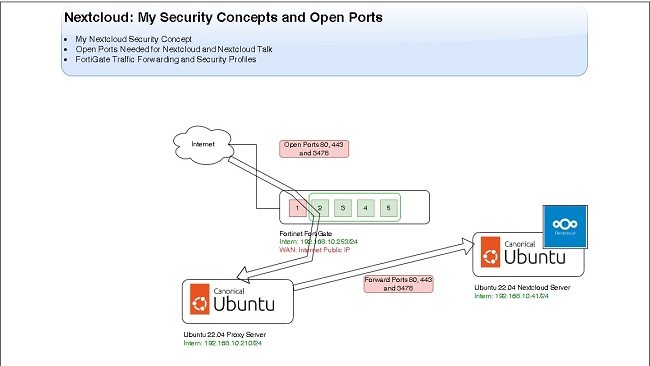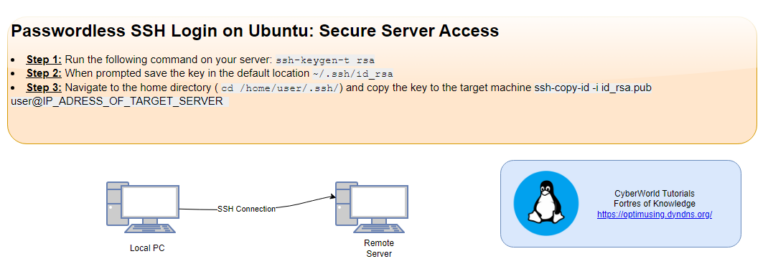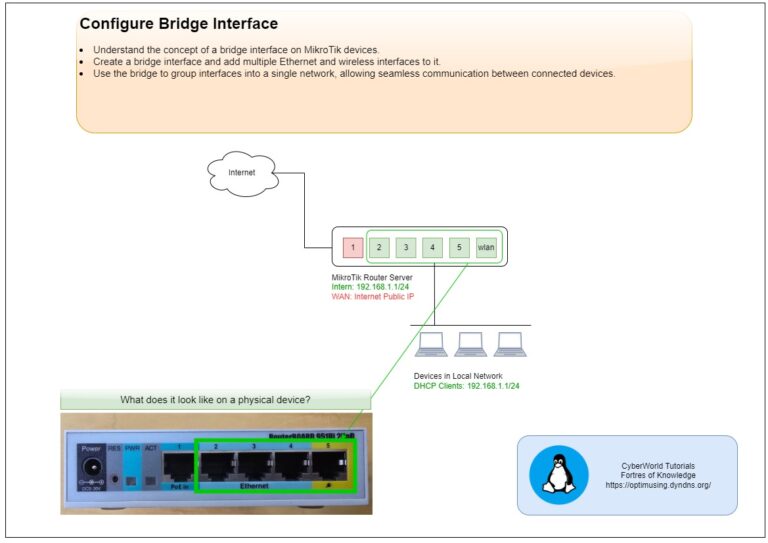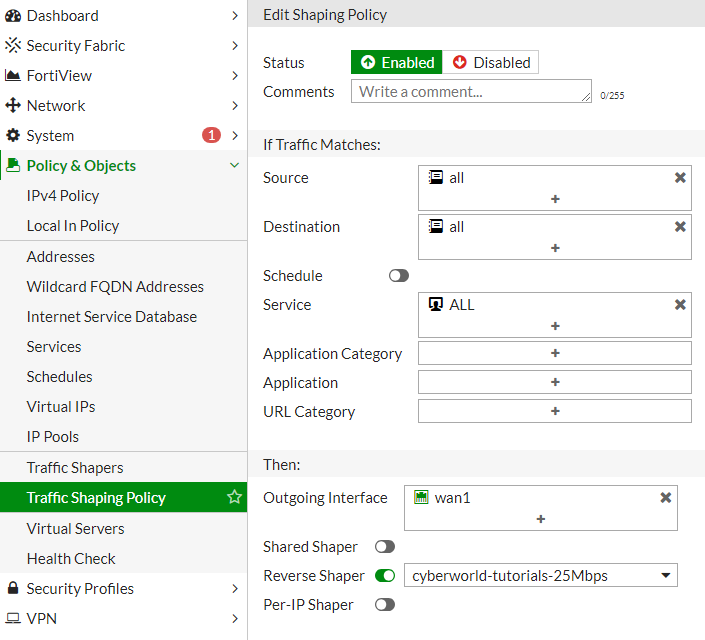
In today’s high-demand network environments, ensuring the smooth flow of critical applications while maintaining overall network performance is essential. Fortinet’s Fortigate offers robust Quality of Service (QoS) settings, enabling administrators to optimize and prioritize traffic using traffic shapers.
Types of Traffic Shapers in Fortigate
Fortigate provides three main types of traffic shapers:
- Shared Shaper: This applies the bandwidth limitation to all traffic within a specific policy.
- Per-IP Shaper: This limits the bandwidth for each individual IP address separately, ensuring fair bandwidth distribution among users.
- Reverse Shaper: Focuses on limiting inbound traffic rather than outbound traffic.
How to Configure Traffic Shapers in Fortigate
Follow these steps to configure traffic shaping on your Fortigate device:
- Log in to the Fortigate GUI.
- Navigate to Policy & Objects > Traffic Shapers.
- Click Create New and choose the type of traffic shaper you want to configure (Shared, Per-IP, or Reverse Shaper).
- Configure the bandwidth limits by setting values for Maximum Bandwidth, Guaranteed Bandwidth, and Burst (optional).
- Optionally, set priority to determine which traffic gets precedence.
- Click OK to save your settings.
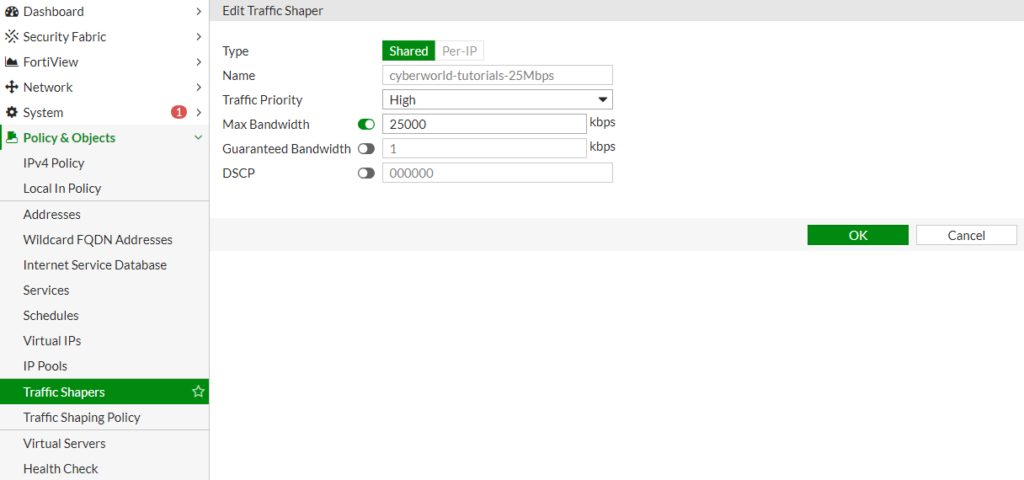
Assigning Traffic Shapers to Policies
Once a traffic shaper is created, you need to assign it to a firewall policy:
- Go to Policy & Objects > Traffic Shaping Policy.
- Select an existing policy or create a new one.
- In the policy settings, scroll down to the Reverse Shaper (for download limit) section.
- Enable Traffic Shaping, then select the traffic shaper you previously created.
- Apply the changes by clicking OK.
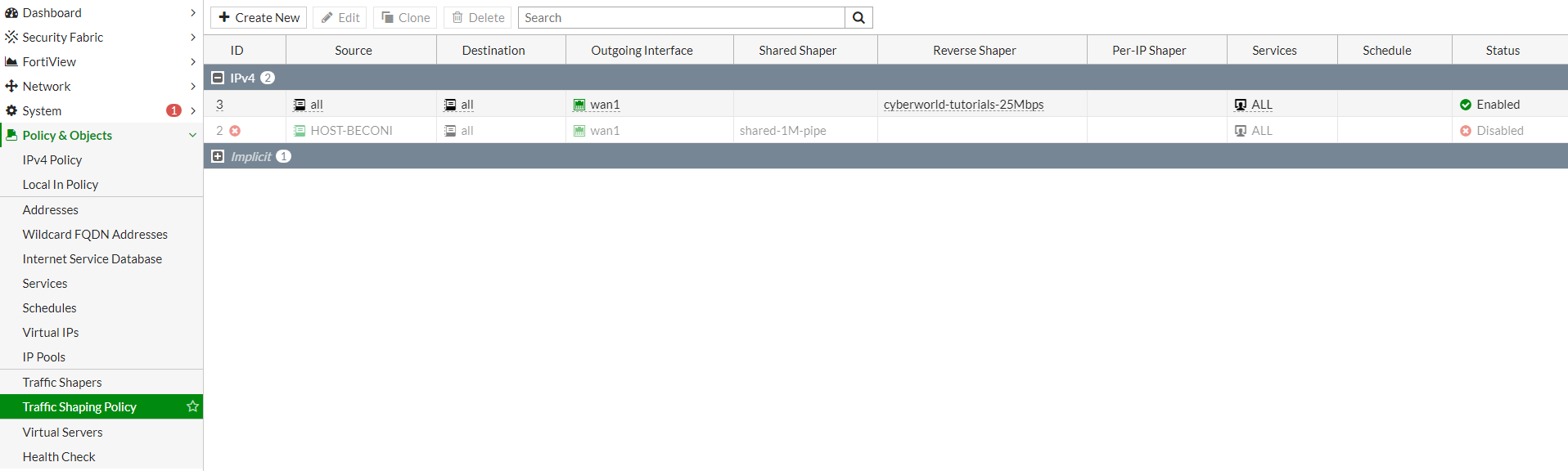
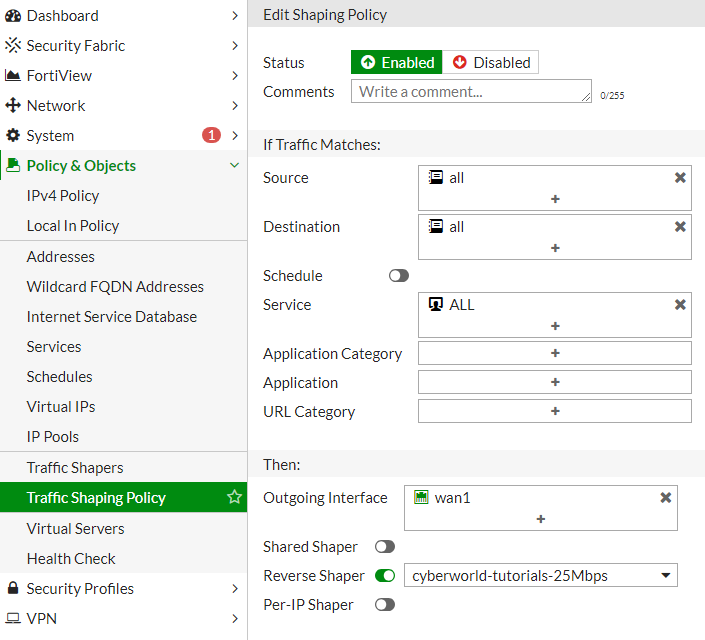
Test configuration
Without QoS:

- Download: 305.71 Mbps
- Upload: 56.45 Mbps
With QoS:

- Download: 25.76 Mbps
- Upload: 56.53 Mbps
If you are interesteted in the network monitoring possibilitis of FortiGate devices check the link.