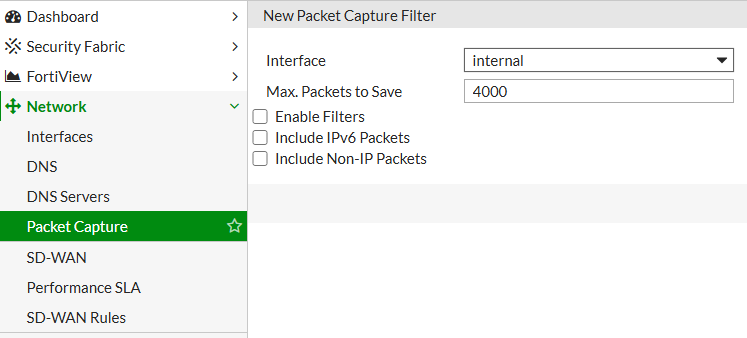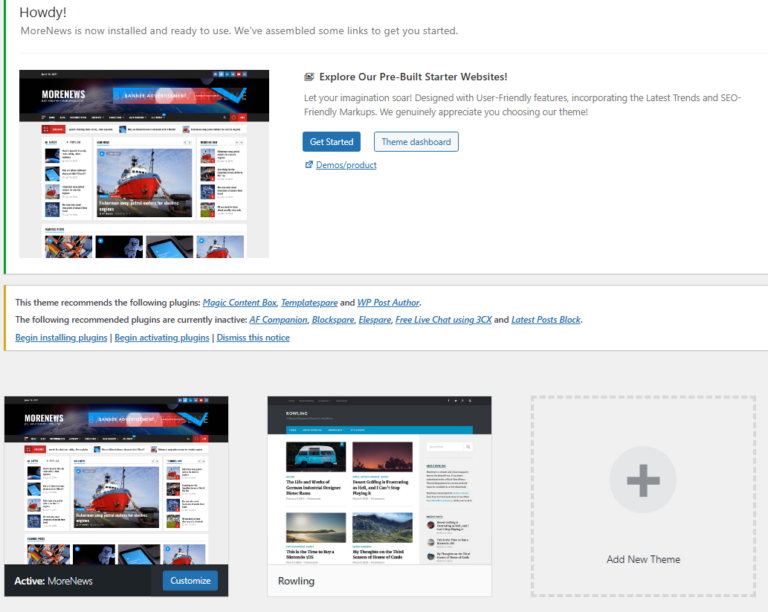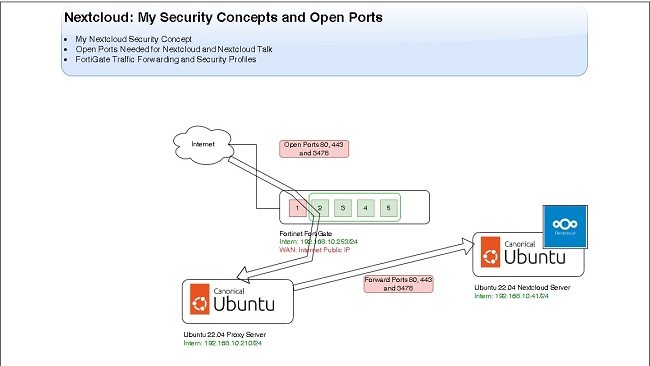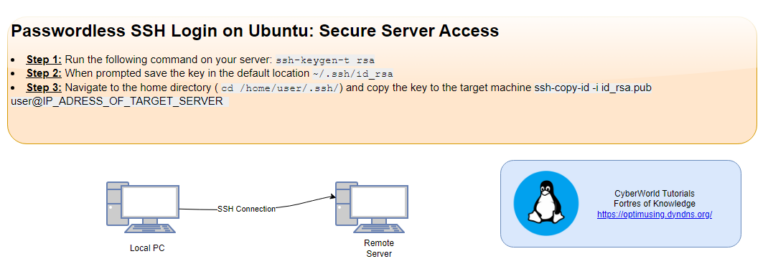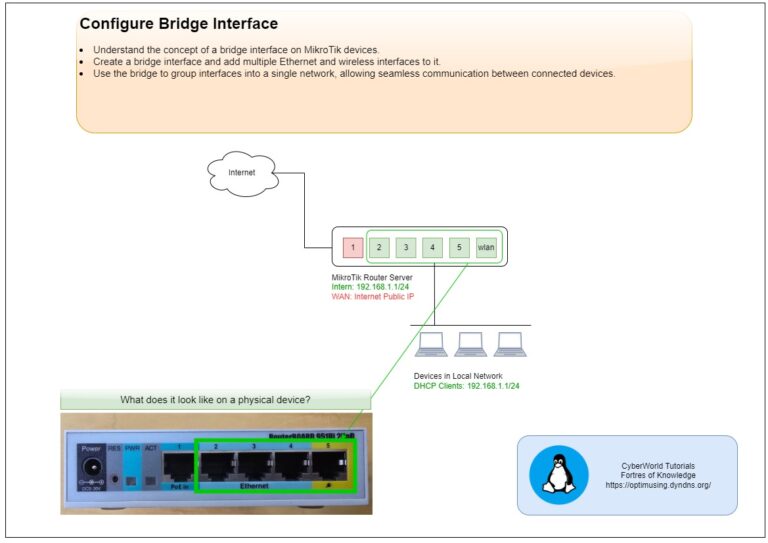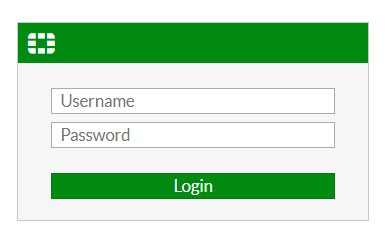
FortiGate firewalls are powerful devices with a lot of features, many of which are accessible through the default configuration. However, there are also several advanced or lesser-known features that are hidden from the standard interface. These hidden features can be unlocked for users who need more granular control or additional capabilities.
List of Features
Basic Features
- Advanced Routing
- IPv6
- Switch Controller
- VPN
- WiFi Controller
Security Features
- Security Features
Custom - AntiVirus
- Application Control
- DNS Filter
- Endpoint Control
- Intrusion Prevention
- Web Filter
Additional Features
- Advanced Endpoint Control
- Allow Unnamed Policies
- Certificates
- DNS Database
- Domain & IP Reputation
- DoS Policy
- Email Collection
- FortiExtender-> Disabled via CLI
- Implicit Firewall Policies
- Load Balance
- Local In Policy
- Multicast Policy
- Multiple Interface Policies
- Multiple Security Profiles
- Policy-based IPsec VPN
- SD-WAN Interface
- SSL-VPN Personal Bookmark
- SSL-VPN Realms
- Threat Weight Tracking
- Traffic Shaping
- VoIP
- Wireless Open Security
Enabling Hidden Features
Hidden features in FortiGate can be enabled via GUI (Graphical User Interface).
Step1: Access the FortiGate Management Interface:
- Log in to your FortiGate unit through the web-based GUI
Navigate to the System Section:
- In the GUI, go to System -> Feature Visibility
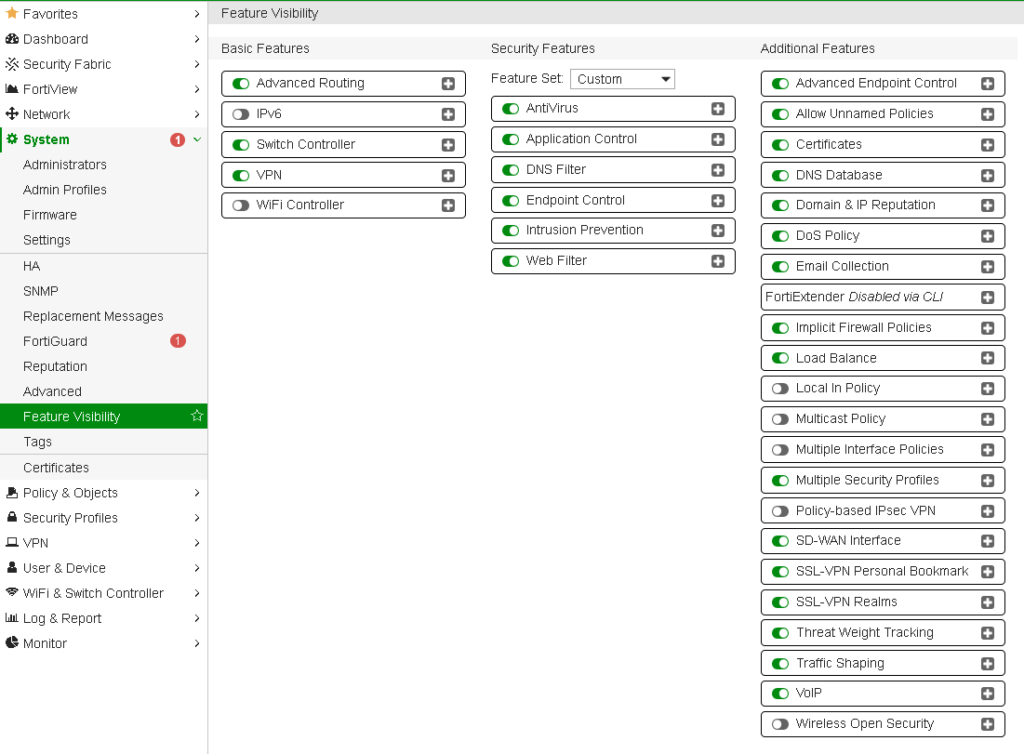
Navigate to the System Section:
- Activate the desired features.
Tips and Best Practices
- Documentation: Always refer to Fortinet’s official documentation or consult with a network security expert before enabling hidden features.
- Testing: If you’re testing new features, try them in a non-production environment first to ensure they do not interfere with your current setup.
- Backup: Always back up your configuration before making any changes. This will allow you to revert to a previous state if something goes wrong.