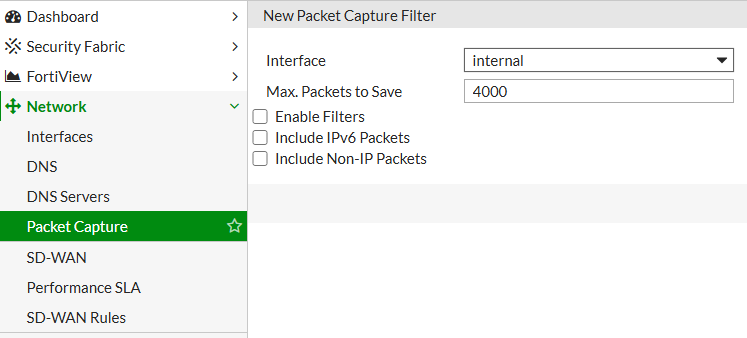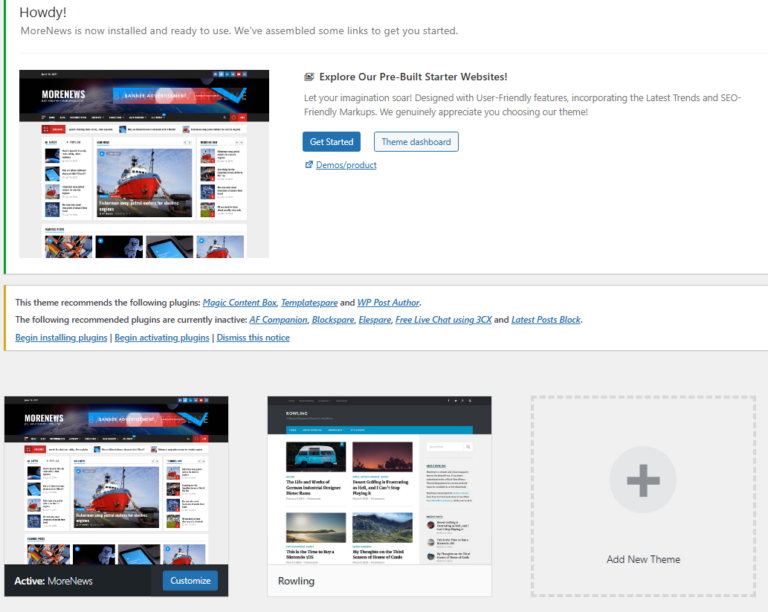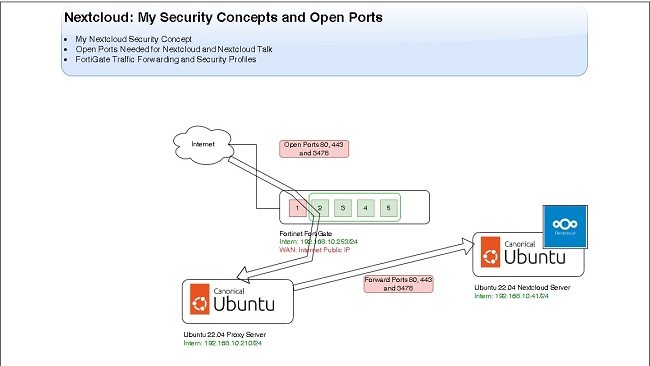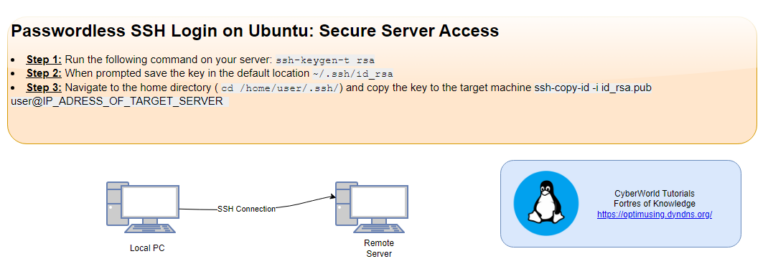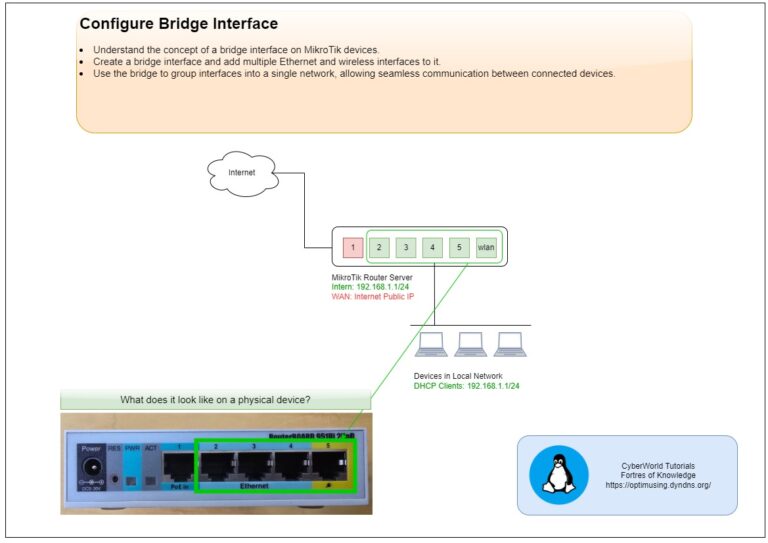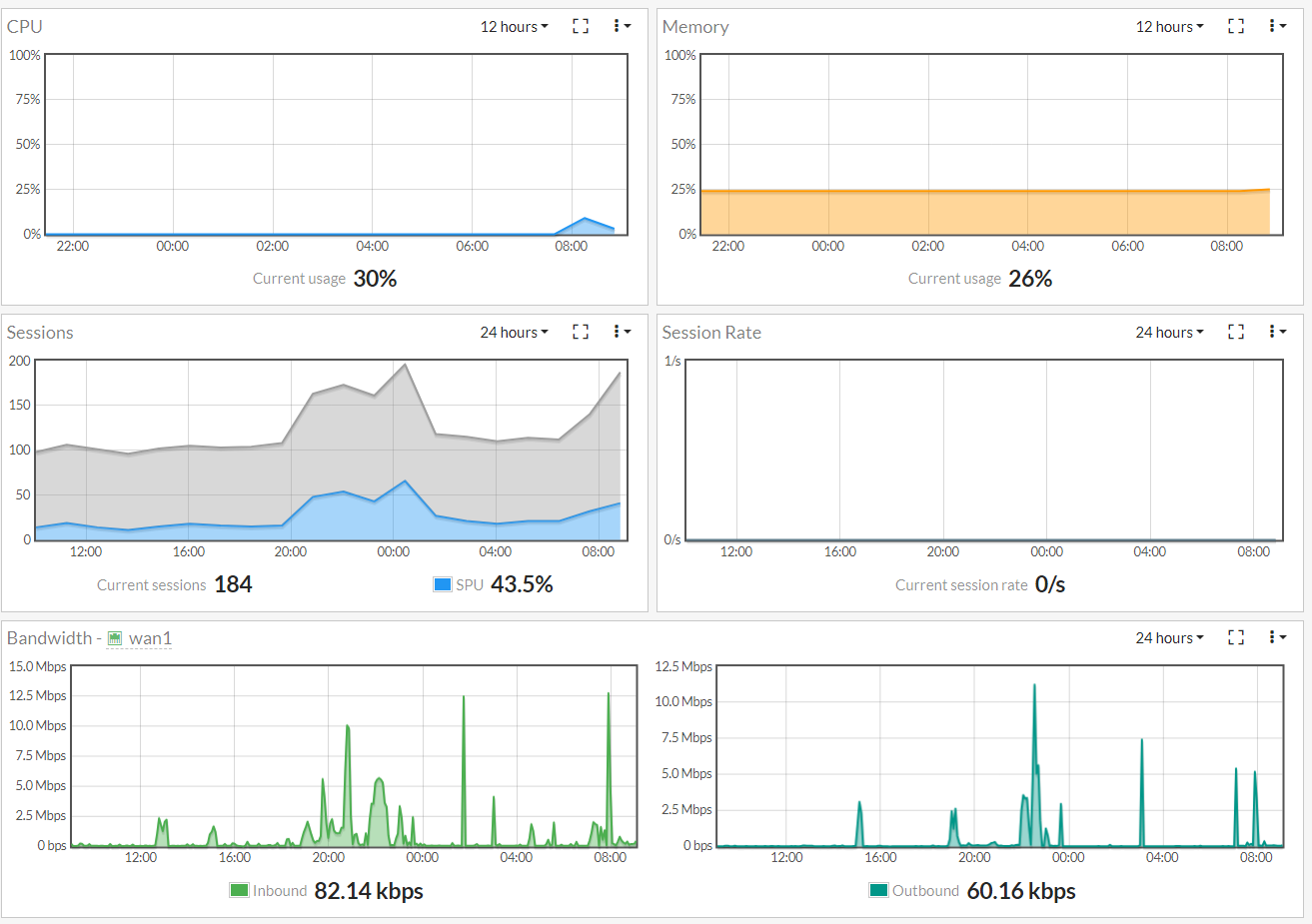
Introduction
In this article, we’ll walk through the configuration of a custom FortiGate dashboard designed for monitoring essential metrics like CPU and memory usage, session rates, and traffic distribution. We’ll also take a look at FortiView widgets, which help visualize data on traffic sources, destinations, and bandwidth consumption in real time.
FortiGate firewalls offer a powerful set of features to help administrators monitor and manage network activity in real time. One of the most useful tools within FortiGate is the ability to create custom dashboards, which provide visual insights into various aspects of network performance, security, and usage.
More about FortiGate Dasbhoards and Monitors you can find at the link.
Custom FortiGate Dashboard My Example
FortiGate allows administrators to create highly customizable dashboards by adding widgets. These widgets present key information in an easily digestible format, providing quick insights into network activity.
Below is a step-by-step guide to configuring a useful FortiGate dashboard, highlighting key metrics that are valuable for efficient network monitoring.
Example of Custom Dashboard for Network Monitoring
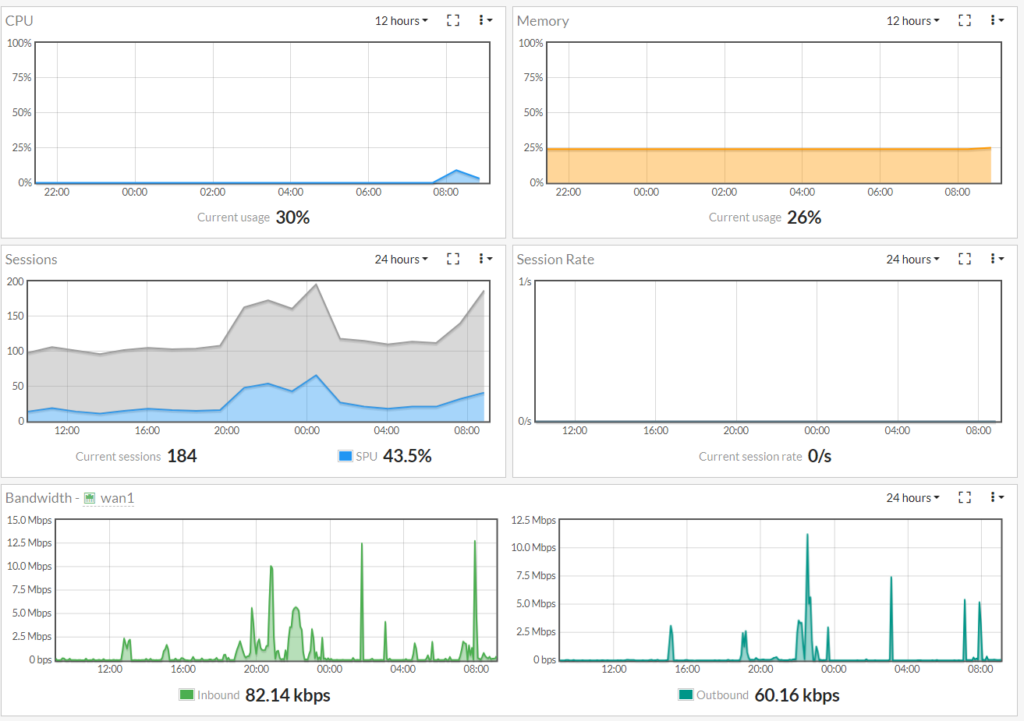
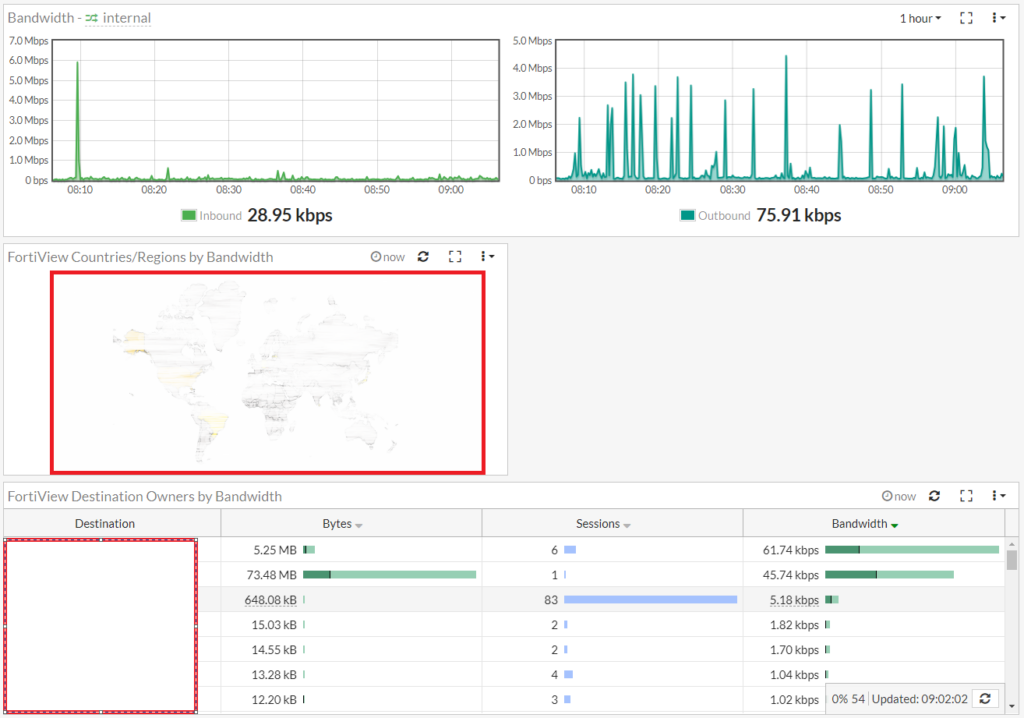
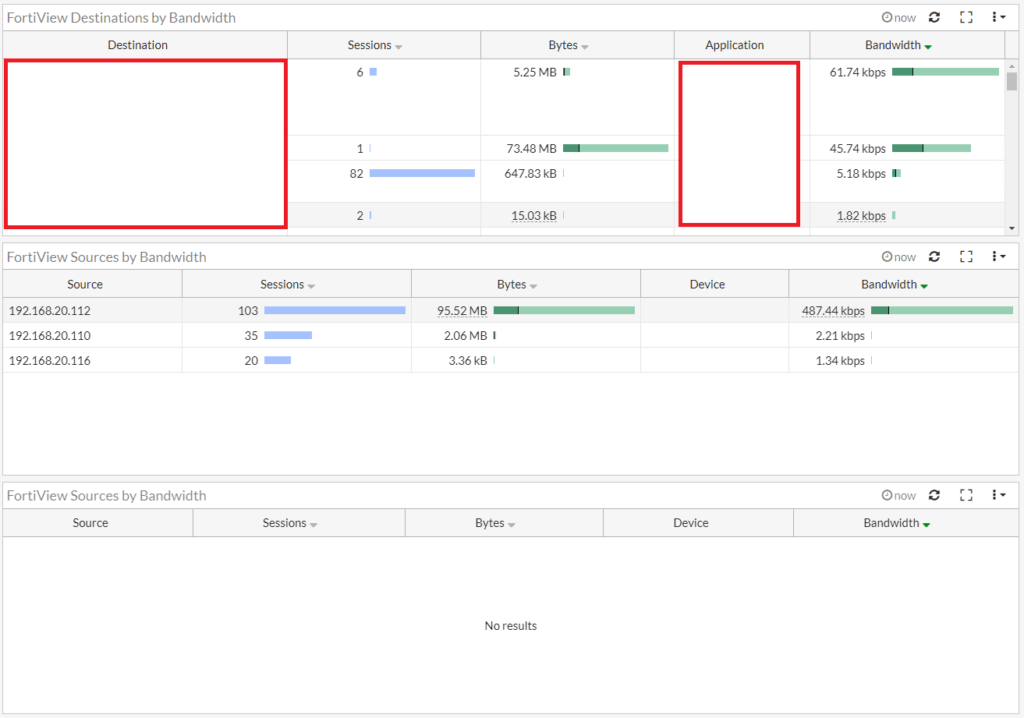
Key Dashboard Widgets and Their Functions
Here are the widgets and their functions:
- CPU Usage Widget
This widget displays real-time CPU utilization, allowing administrators to monitor system load. - Memory Usage Widget
Monitoring memory consumption helps track how much system memory is being used. This is important for identifying potential bottlenecks or resource exhaustion. - Session Rate Widget
Tracking the session rate is essential for understanding how many active sessions the firewall is handling, a critical factor for performance optimization. - Sessions Widget
This widget displays the total number of active sessions, giving insights into the current load on the firewall. - Traffic History Widgets
The traffic history widgets track bandwidth usage on specific interfaces (e.g.,internalandwan1). These are particularly useful for analyzing traffic patterns and detecting anomalies. - FortiView Widgets
FortiView provides detailed traffic analysis:- By Country: Displays traffic source or destination countries, sorted by bandwidth usage.
- By Owner: Shows bandwidth usage by specific user owners in real time.
- By Destination: Lists destination IPs or domains consuming the most bandwidth.
- By Source: Displays the top source IPs contributing to the network load.
- By WAN Source: Tracks sources sending traffic through the WAN interface.
Create a new Dasbhoard
Steps With the Web Interface
Step 1: Access the FortiGate Web Interface
- Open a web browser and enter the IP address of your FortiGate device.
- Login using your admin credentials.
Step 2: Navigate to Dashboard > Main
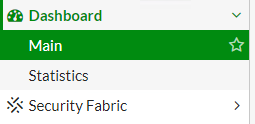
Open a main Dashboard to start Dasbhoard creation process.
Step 3: At the right corner click at the Add Dashboard
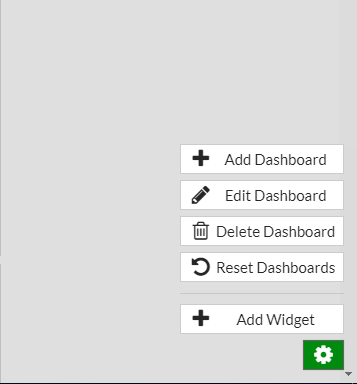
In the top-right corner, you’ll find the option to create a new Dashboard.
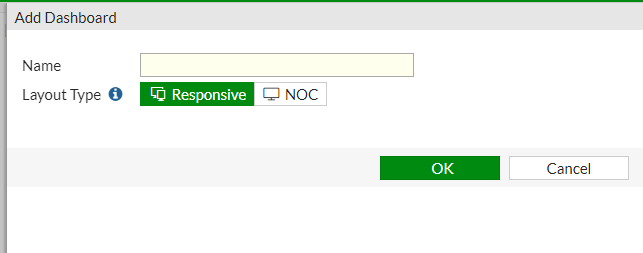
New window will open where you can enter the name of the new Dashboards. In my case name is “Statistics”,
Step 3: Select created Dashboard and add on the same way Widgets
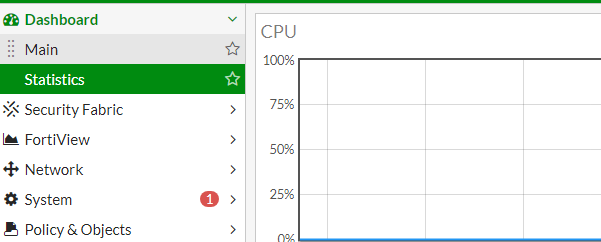
The new dashboard will appear and you can select it.
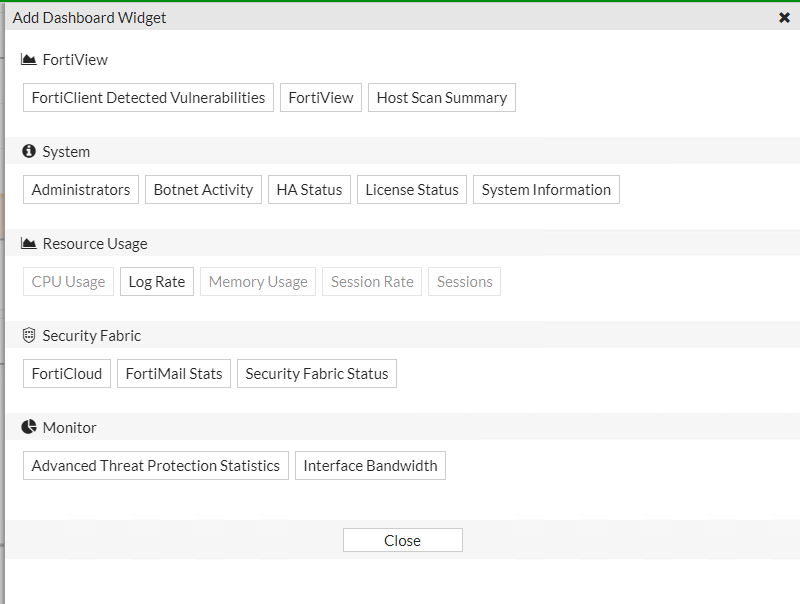
In the top-right corner, you’ll find the option to add a new Widget. In my case I added CPU Usage, Memory Usage and various statistics about interfaces.
This dashboard has lot of information about the state of the network. It is possible to change the scope from 5 minutes to 24 hours.
CLI Configuration for My Setup
You can copy the following configuration for dashboard in your configuration
config system admin
edit "cyberworld"
set accprofile "super_admin"
set vdom "root"
config gui-dashboard
edit 1
set name "Main"
config widget
edit 1
set width 2
set height 1
next
edit 5
set type admins
set x-pos 1
set width 1
set height 1
next
edit 6
set type cpu-usage
set x-pos 3
set width 2
set height 1
next
edit 7
set type memory-usage
set x-pos 2
set width 2
set height 1
next
edit 8
set type sessions
set x-pos 4
set width 2
set height 1
next
end
next
edit 2
set name "Statistics"
config widget
edit 1
set type cpu-usage
set width 2
set height 1
next
edit 3
set type memory-usage
set x-pos 1
set width 2
set height 1
next
edit 4
set type session-rate
set x-pos 3
set width 2
set height 1
next
edit 5
set type sessions
set x-pos 2
set width 2
set height 1
next
edit 6
set type tr-history
set x-pos 5
set width 4
set height 1
set interface "internal"
next
edit 7
set type tr-history
set x-pos 4
set width 4
set height 1
set interface "wan1"
next
edit 9
set type fortiview
set x-pos 6
set width 2
set height 1
set fortiview-type "country"
set fortiview-sort-by "bandwidth"
set fortiview-timeframe "realtime"
set fortiview-visualization "country"
next
edit 2
set type fortiview
set x-pos 7
set width 4
set height 1
set fortiview-type "owner"
set fortiview-sort-by "bandwidth"
set fortiview-timeframe "realtime"
set fortiview-visualization "table"
next
edit 8
set type fortiview
set x-pos 8
set width 4
set height 1
set fortiview-type "destination"
set fortiview-sort-by "bandwidth"
set fortiview-timeframe "realtime"
set fortiview-visualization "table"
next
edit 11
set type fortiview
set x-pos 9
set width 4
set height 1
set fortiview-type "source"
set fortiview-sort-by "bandwidth"
set fortiview-timeframe "realtime"
set fortiview-visualization "table"
next
edit 10
set type fortiview
set x-pos 10
set width 4
set height 1
set fortiview-type "wanSource"
set fortiview-sort-by "bandwidth"
set fortiview-timeframe "realtime"
set fortiview-visualization "table"
next
end
next
end
If you are interested in QoS, Traffic Shapres and Bandwidth Limitation check the link.