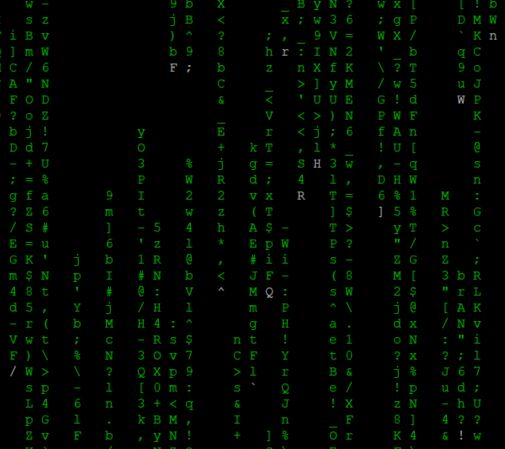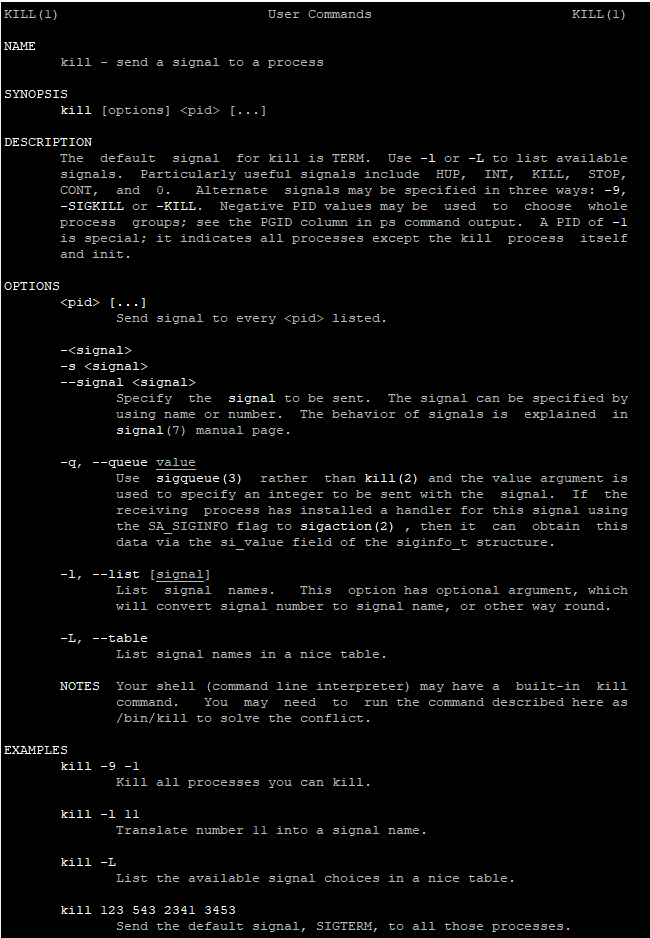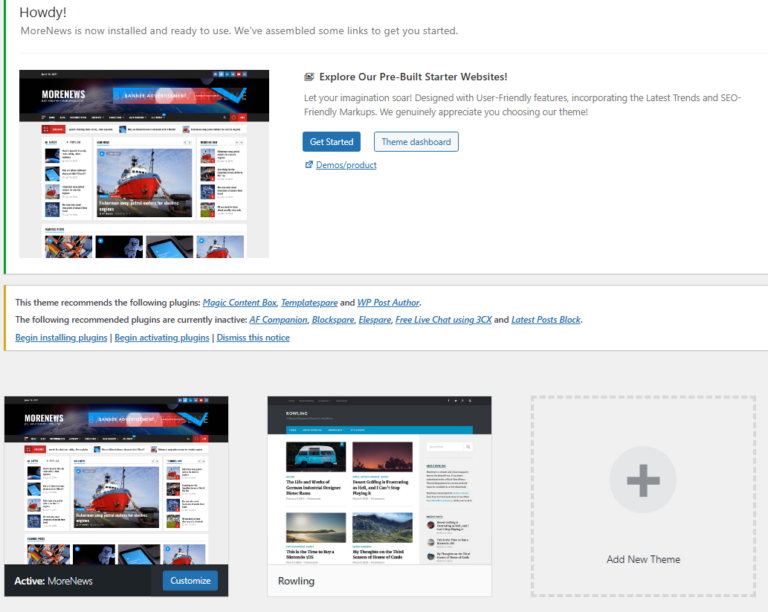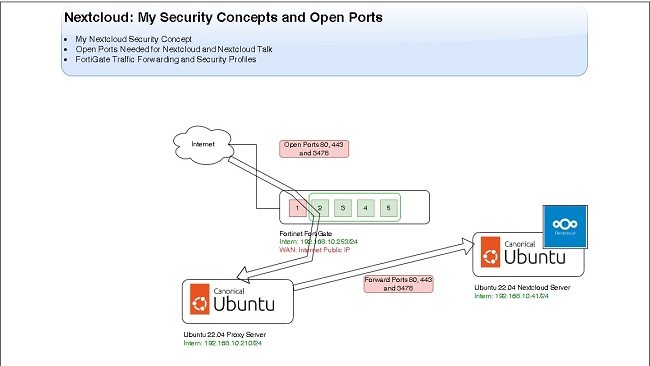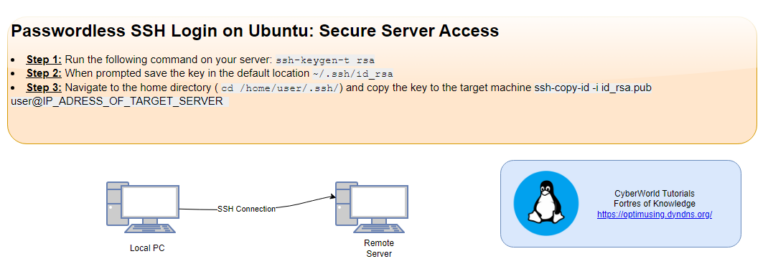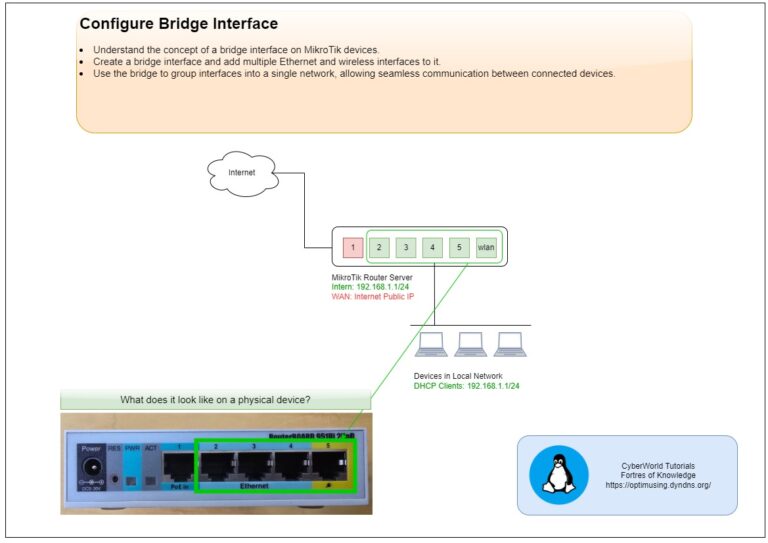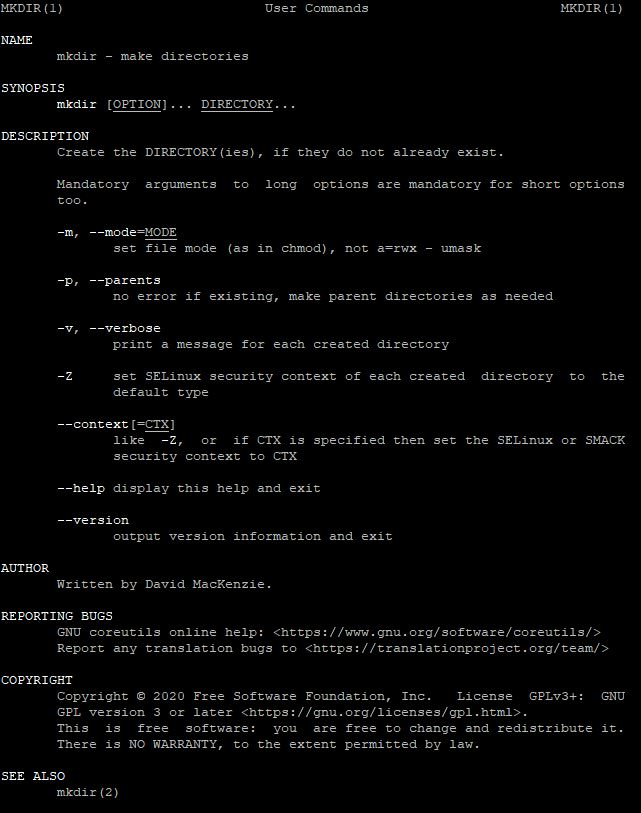
Navigate directories: pwd / cd
To print current directory:
pwd
To navigate directories and change the current working directory.
cd directory_name
ls (List of files and directories)
# List ls # Long listing ls -l # All, including hidden ls -a
mkdir (make directory)
The basic syntax of the mkdir command is as follows:
mkdir [OPTION]... DIRECTORY...OPTION: Represents various flags that alter the command’s behavior.DIRECTORY: Specifies the name(s) of the directory(ies) you wish to create.
Basic usage
# Create directory
mkdir directory
Useful Options with mkdir
-p(Parents)
mkdir -p parent/child/grandchildThis command creates the parent, child, and grandchild directories in one go.
-v(Verbose)
mkdir -v newdirOutput:
mkdir: created directory 'newdir'- –
m(Mode)
mkdir -m 755 newdirThis command creates newdir with permissions set to 755 (rwxr-xr-x).
rm directory (remove directory)
The basic syntax of the rm command is as follows:
rm [OPTION]... FILE...
OPTION: Represents various flags that alter the command’s behavior.FILE: Specifies the name(s) of the file(s) or directory(ies) you wish to delete.
Basic usage
rm file.txtUseful options with rm
-r(Recursive)
# Remove directory and content
rm -r directory-f(Force)
rm -f file.txtThe -f option forces the removal of files or directories without prompting for confirmation. This is useful for scripts or automated tasks.
-i(Interactive)
The -i option prompts for confirmation before each file is deleted. For example:
rm -i file1.txt file2.txt
This command prompts you before deleting each file.